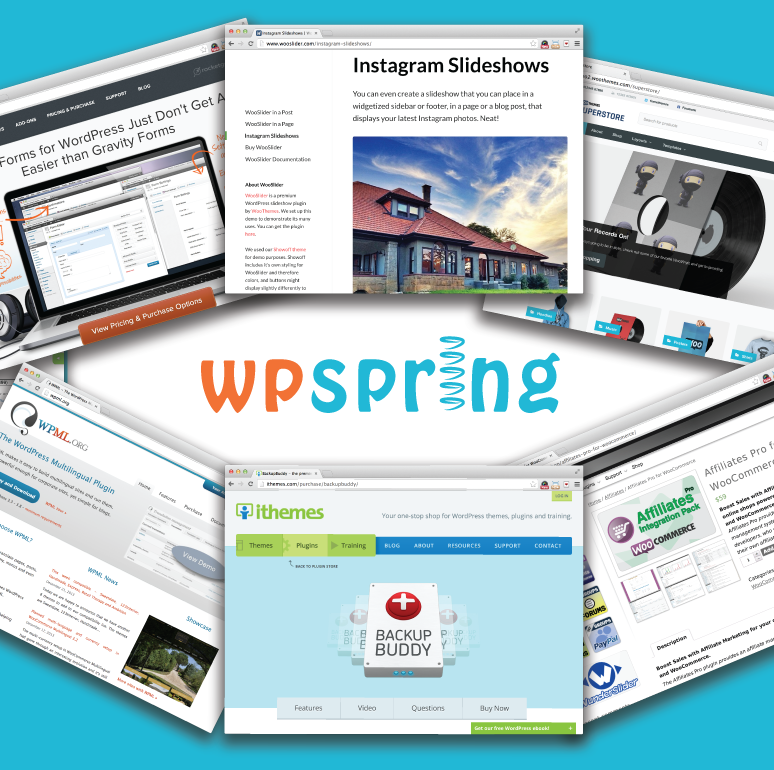There are occasions when you’ll want to create a ‘price quote’ form for a product. True, WooCommerce out-of-the-box cart functionality will automatically update the price of an item depending on the ‘variables’ selected if your product is a ‘variable’ product.
However, sometimes you don’t want to make a WooCommerce product available to ‘add to cart.’ For instance, if the product is a high-priced ticket item, it may not make sense to let customers make an online payment.
Price Quote That Auto-Calculates Without Cart Functionality
The dilemma? How to let your customers see a ‘price quote’ for a product based on options selected, but NOT by enabling cart functionality on that product page. Here’s how you do it:
Do not enter a ‘price’ for your WooCommerce product.
- When you don’t enter a price, WooCommerce will not display the ‘Add to Cart’ button.
Install Gravity Forms
Use Gravity Forms to create a ‘price quote’ form.
- Add ‘Product’ field (‘Pricing Fields’) to create a base price for your product.
- Add ‘Options’ fields (‘Pricing Fields’) to create options and assign a price to each option.
- Add a ‘Total’ field (‘Pricing Fields’) at the end of the form. This is the field that auto calculates based on the options your customers select.
Add your Gravity Form ‘Price Quote’ to the Long Description or Short Description for your WooCommerce product.
Voila! You’ve got a ‘Price Quote’ form that is not linked to WooCommerce cart functionality.
- Just $15/month
- Includes updates as released
- Cancel anytime without penalty
- Unlimited downloads
Looking for something specific? You can browse the entire collection here.